
Introduction
After a couple of poorly received installments, Battlefield fans have been dying for a great new BF game. And after Battlefield 6’s Open Beta, things look very hopeful. The game went back to its roots. No experimenting with hero-shooter mechanics or over-the-top cosmetics that don’t fit the settings: it’s pure war and chaos, as Battlefield was meant to be. And, just like any Battlefield game, it can look great at max settings, but be very demanding as well. That’s why we took a break from playing in order to present you with our best settings for Battlefield 6. This will give you a great mix of performance and visuals so that you can play at your best.
Battlefield 6: Best Video Settings
The goal here is to maximize performance and get framerates without decreasing the visual fidelity. Of course, there will be some visual sacrifices, but nothing that takes away from the experience of the game. We’ll also obviously aim at reducing or removing distracting ‘eye-candy’ effects like blur and the likes.
With that said, let’s dive deep into Battlefield 6’s settings and optimize them for performance. All you need to do is enter the settings by clicking on the cog icon at the top. Then, navigate to the Graphics tab.
The Graphics settings are divided into different subsections. Let’s go through them one at a time.
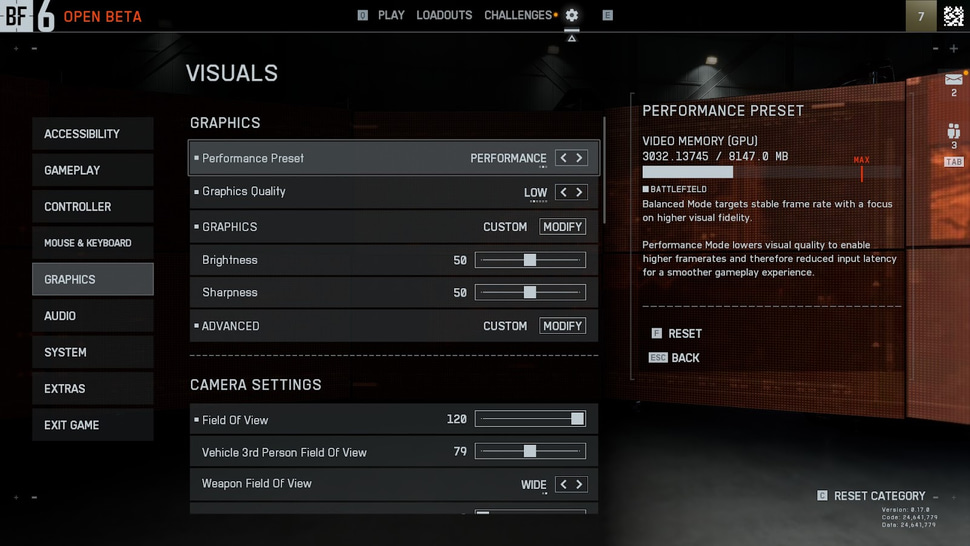
The first subsection is named Graphics, and these are the best settings for it.
| Setting Name | Setting Value | More Info |
|---|
| Performance Preset | Performance | You can choose between Balanced and Performance. The latter yields the most frames and the least input lag. |
| Graphics Quality | Low | Preset for your graphic settings like Anti-Aliasing, Textures, Effects, etc. The usual stuff. |
| Graphics | – | This is where you will find all the graphics settings. But, if you have set the Graphics Quality to Low, all the settings inside this will be automatically set to the lowest, which is what we want.
However, if you want to set them yourself, just click on Modify. |
| Brightness/Sharpness | Personal Preference | Set it according to your needs and monitor it. |
| Advanced | Custom | Contains Upscaling and other features. Check the next table for details. |
Battlefield 6 Advanced Graphics Settings
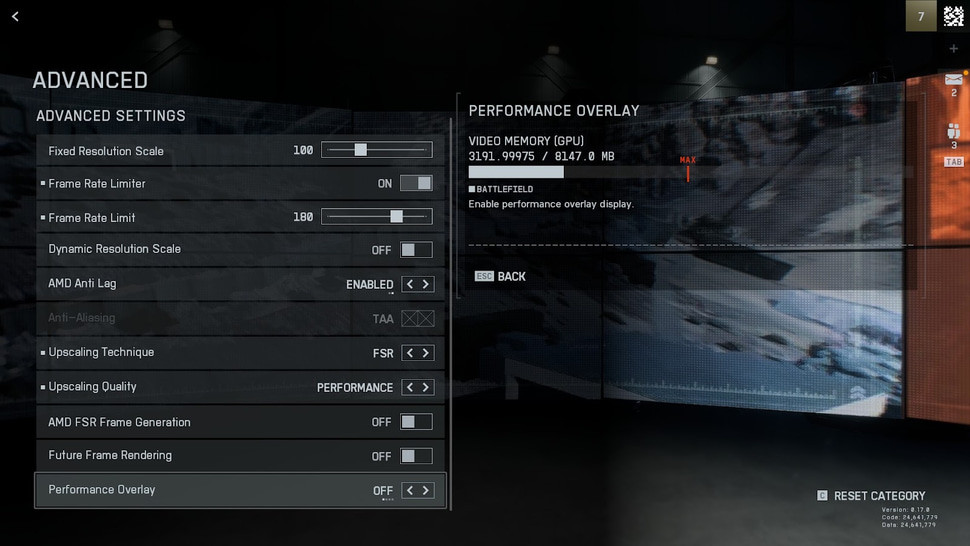
You enter this section by clicking on Modify on the Advanced option in Graphics Settings.
| Setting Name | Setting Value | More Info |
|---|
| Fixed Resolution Scale | 100 | Controls at what scale of your resolution the game is run at. For example, 1920×1080 at 100 will render it at 1920×1080; anything lower will decrease the resolution. |
| Frame Rate Limiter | On | Allow you to cap your frames. |
| Frame Rate Limit | Your monitor’s refresh rate | This gives a smoother experience without drastic dips in framerates. |
| Dynamic Resolution Scale | Off | Actively changes your resolution during the game. If you are getting low fps, the game will be rendered at a lower resolution to maintain your desired frames. It can be useful, but Upscaling is better for this. |
| Upscaling Technique and Quality | NVIDIA: DLSS (Performance)
AMD: FSR (Performance)
Others: Either FSR (Performance) or XeSS (Performance) | Upscaling basically renders your game at a lower resolution and upscales it back up to native. We have a detailed piece on it covering everything you need to know. |
| AMD Frame Generation | Off | Introduces input lag. Great for single-player games but not for competitive titles. |
| Future Frame Rendering | Off | Same reasoning as above. |
| Performance Overlay | Personal Preference | Doesn’t affect performance. |
Battlefield 6: Best Camera Settings
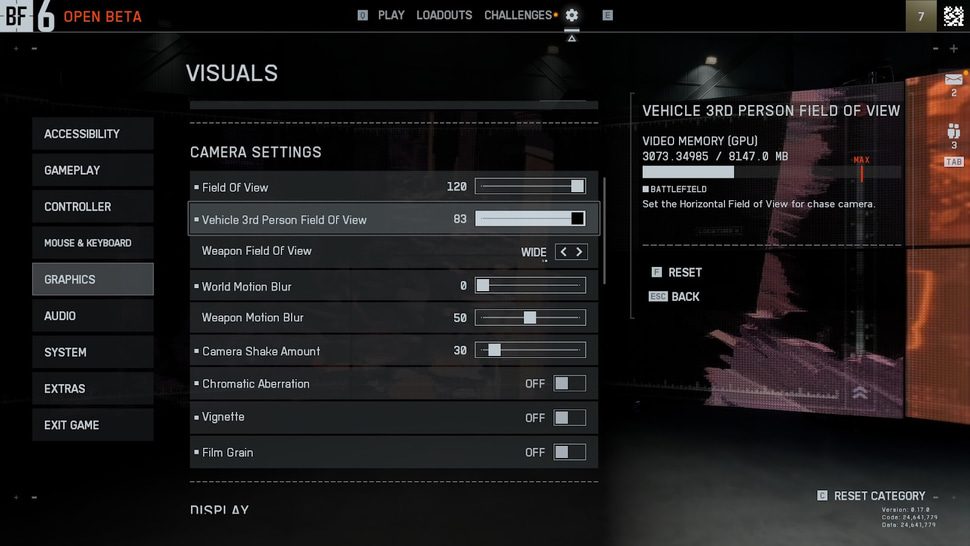
This section has options to tweak camera shake, filters, and FOV. It’s the second subsection in the Graphics Settings.
| Setting Name | Setting Value | More Info |
|---|
| Field Of View | 120 | The more FOV, the more information you have about your surroundings. Increasing FOV does negatively affect fps, but it’s worth the sacrifice. If you find 120 to be too wide, you can scale it down a little bit. |
| Vehicle 3rd Person FOV | 70-83 | Not as important as player FOV. Set it either max or close to max. |
| Weapon FOV | Wide | More of a personal preference setting. Wide makes the gun look smaller. Narrow makes it bigger. |
| World Motion Blur | Off | Blurs the camera when you move: this is an eye candy setting. |
| Weapon Motion Blur | On | Doesn’t impact performance and makes the weapon feel realistic. |
| Camera Shake Amount | 25-35 | Battlefield has a lot of Camera shake thanks to all the explosions around you. Keep the camera shake amount low if you don’t want a headache. |
| Chromatic Aberration | Off | Just a visual filter that does nothing for performance. |
| Film Grain | Off | Adds a film-like filter, which can impact visual clarity in some maps, so leave it off. |
| Vignette | Off | Darkens or whitens the corners of your screen—just a visual filter. |
Battlefield 6: Best Display Settings
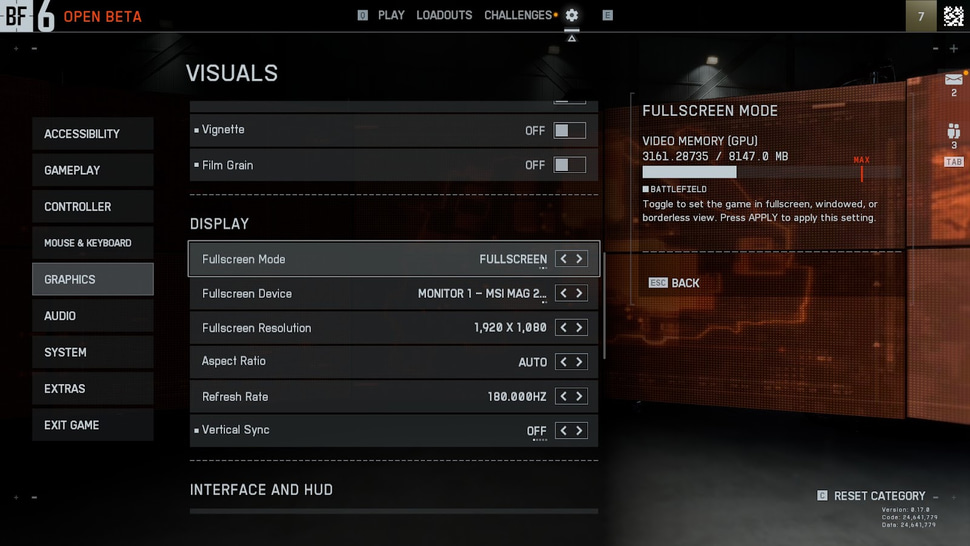
The third and last important section is the display.
| Setting Name | Setting Value |
|---|
| Fullscreen Mode | Fullscreen or Borderless |
| Fullscreen Device | Your Main Monitor |
| Fullscreen Resolution | Monitor’s Native Resolution |
| Aspect Ratio | Auto |
| Refresh Rate | Maximum |
| Vertical Sync | Off; V-Sync on can introduce input lag. |
This concludes the main graphic and video settings in Battlefield 6. You will notice an increase in frames and a decrease in input lag after using these settings.
Battlefield 6: Other Settings
Apart from the Video and Graphics Settings, the rest of the settings in Battlefield 6 are mostly personal preferences. These include things like sensitivity, binds, and crosshair. You will also find quality of life settings such as “Double tap to Sprint” or “Crouch Toggle Sprint”. Most of these, by default, are good enough, and changing them is mostly just preference. For example, Double Tab to Sprint is off by default, but it is easier for some people to double-tap the forward button instead of using a dedicated sprint button. Others might disagree, as having a dedicated sprint button gives you more control.
Finding the right settings
Battlefield 6’s settings are very convoluted. Things are very disorganized, and important settings are hidden away behind drop-downs. Safe to say, your first few minutes in the settings window will be very confusing.
So, let’s quickly go over the important sections in Battlefield 6. The settings are divided into various tabs. The important ones include Accessibility, Gameplay, Controller, Keyboard/Mouse, Graphics, and Audio.
- Accessibility is where you will find options for colorblind modes, as well as subtitles and narrator settings.
- Gameplay has all the quality-of-life features. Things like Double Tap to sprint and also settings for vehicles, as well as aim assist.
- Controller and Keyboard/Mouse is where you will find settings related to binds and sensitivity.
- Audio contains everything you need to adjust the game’s audio.
Conclusion
Battlefield 6 finally brings back the things Battlefield players loved. The game already looks promising even in the open beta, and performs exceptionally well, too. There is probably going to be more tweaks, content, and a lot of stuff added when the game finally releases. But, for now, these settings should get you the best performance possible without making the game look poor.
Burair
Content Writer
Burair is a freelance writer for ProSettings.net