
Introduction
Delta Force is a military-based tactical shooter that emphasizes realistic warfare gameplay. You are dropped into a warzone alongside many players and have to complete objectives to win. The maps are vast, the weapons are fun, and the combat is chaotic. And, perhaps most importantly, the game is free-to-play. However, before you start jumping into the battlefield, it’s important to configure your settings and ensure that you have the best framerates possible. In our Delta Force best settings and options guide, we show you how to get the most out of your game.
Video Settings
The first thing you should do if you want better frames is optimize your Delta Force video settings. There are a lot of eye-candy settings that are turned on by default that can eat a lot of frames. There are also some options that you should have on but are off by default. We will take you through each option and tell you the best setting for it while explaining the reasoning.
We will be taking a performance-first approach to this, meaning turning down visual quality to reduce the load on the GPU and allow it to render more frames. This doesn’t mean your game will look terrible; it just won’t be the highest visual quality. Delta Force still looks great even on low settings.
The graphics tab in the settings is divided into multiple sub-sections. Let’s go through the best settings for each.
Display Settings
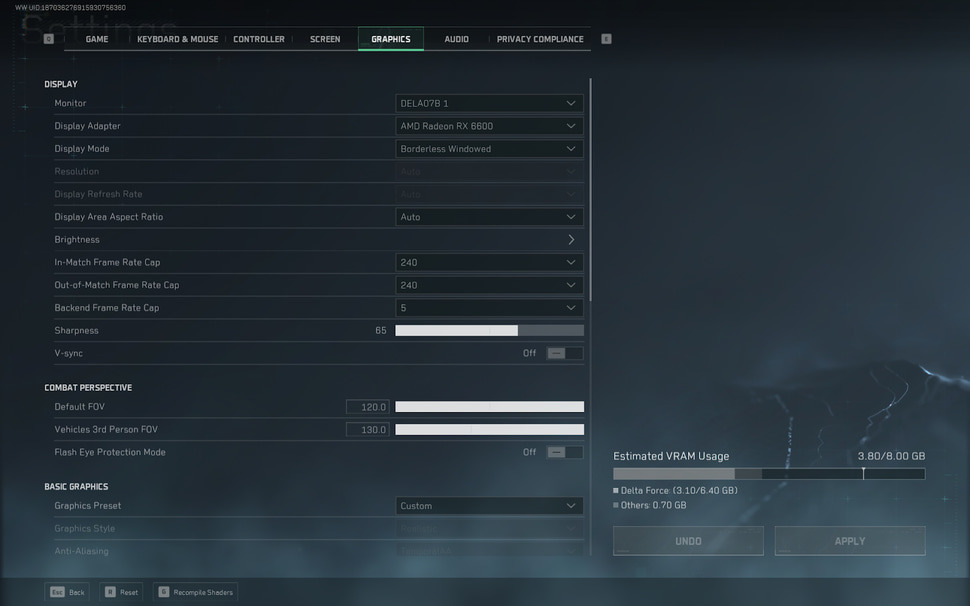
| Setting | Setting Value | More Info |
|---|
| Monitor | Your main monitor | Make sure to select the correct monitor if you have a multi-monitor setup. |
| Display Adapter | Select your graphics card | Ensures that the game is using the graphics card to render the game. |
| Display Mode | Borderless or Fullscreen | There is no difference in input lag between the modes anymore. You can select either. |
| Resolution | Monitor’s native or Auto for borderless | Native resolution has the least input lag |
| Refresh Rate | Monitor’s native or Auto for borderless | The refresh can sometimes be set to 60 by default. |
| Display Aspect Ratio | Auto | It will automatically set it to your native aspect ratio. You can change this if you want to play at a different aspect ratio. |
| Brightness | Personal Preference | Tweak it according to your liking. |
| In Match Frame Cap | Set to monitor’s Refresh rate (144, 165, 240, etc.) | Anything less than your refresh rate, and you are missing out on performance. You can also set it higher but that could cause drastic framerate stability issues. |
| Out of Match Frame Cap | Set to monitor’s Refresh rate (144, 165, 240, etc.) | In Delta Force, the playable menu in Extraction mode and the Range count as ‘out of match’. If you have it at 60, both of them will run very choppy, so set this to your monitor’s refresh rate. |
| Backend Frame Cap | N/A | Only works with V-sync, which we will turn off. |
| Sharpness | Personal Preference | Varies from monitor to monitor, completely personal preference. |
| Vsync | Off | Introduces massive input lag. |
Combat Perspective
| Setting | Setting Value | More Info |
|---|
| Default FOV | 120 | The more FOV, the more information you have about your surroundings. Increasing FOV can hurt framerates, but it’s a worthwhile sacrifice. |
| Vehicles 3rd Person FOV | 120 | Same reasoning as Default FOV |
| Flash Eye Protection Mode | 120 | Turns the screen gray instead of white when you are flashed. Makes flashes less painful for your eyes. |
Basic Graphics
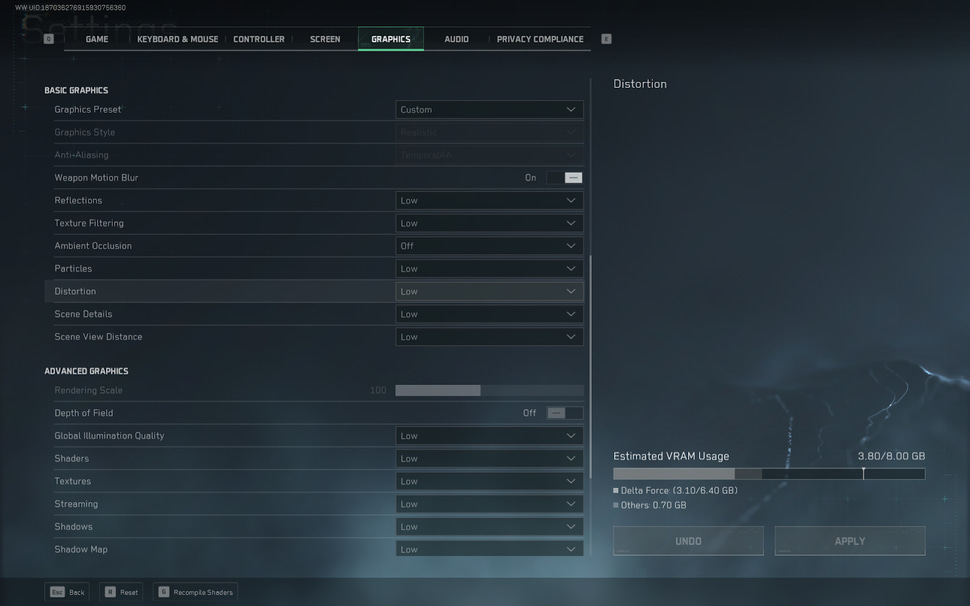
| Setting | Setting Value | More Info |
|---|
| Graphics Preset | Custom | – |
| Graphics Style | Realistic | The option is locked to Realistic |
| Anti Aliasing | Off | Smooths out edges. Off has the best performance. |
| Weapons Motion Blur | Personal Preference | Doesn’t impact performance much, and there is no competitive disadvantage with it. Some people like the effect, some don’t—up to you |
| Reflections | Low | Higher quality reflections = fewer frames. |
| Texture Filtering | Low | Improves texture quality; higher settings impact performance |
| Ambient Occlusion | Off | Improves the quality of objects seen at a shallow angle. It’s not needed for performance reasons, so we leave it off. |
| Particles | Low | Pure eye candy settings, set it to low |
| Distortion | Low | Another eye-candy setting. |
| Scene Details | Low | Low yields the best performance. |
| Scene View Distance | Low | Another eye-candy setting. Doesn’t affect the render distance. |
Advanced Graphics
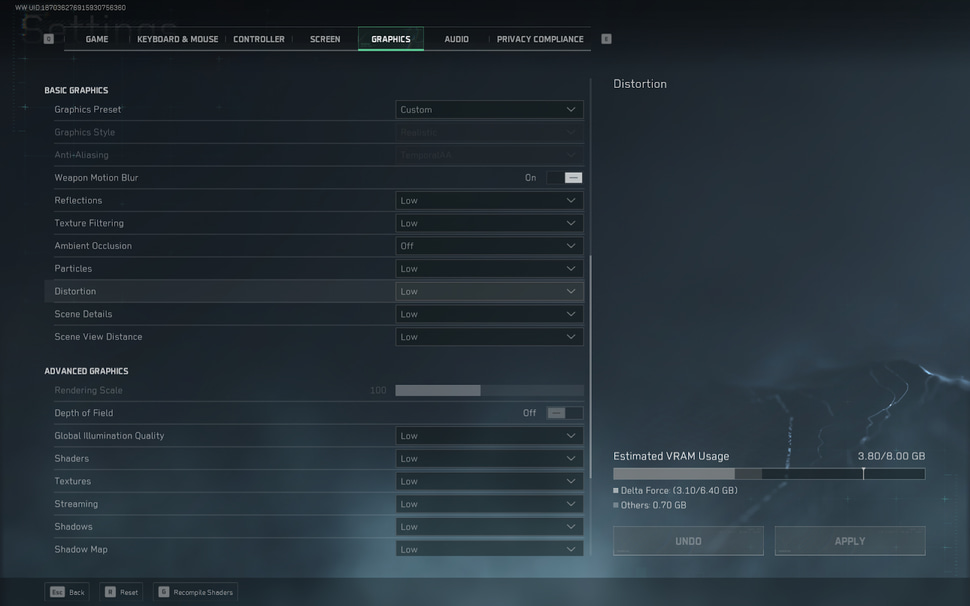
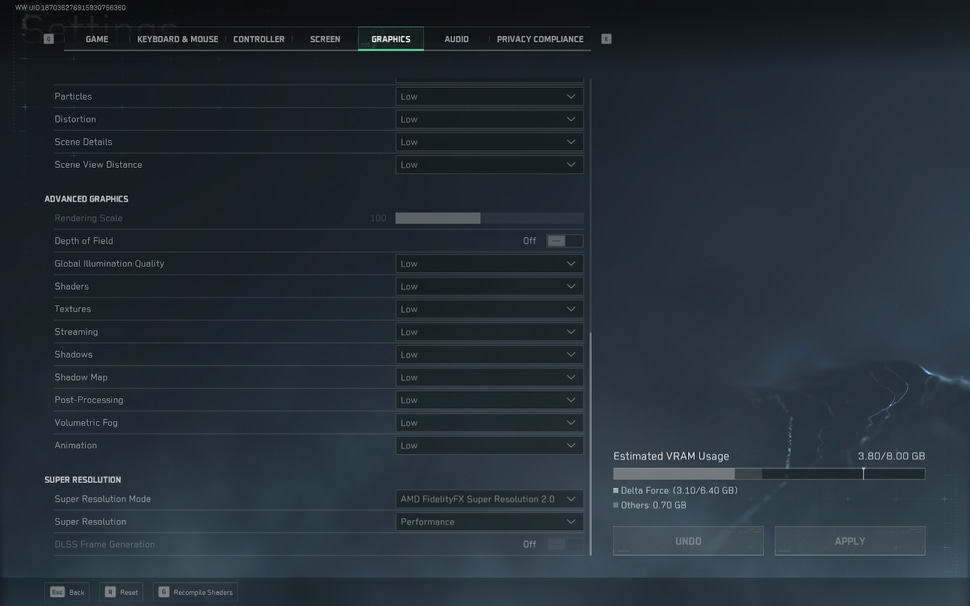
| Setting | Setting Value | More Info |
|---|
| Rendering Scale | 80-100 | Can be lowered if you’re really struggling for frames, but we recommend this range. |
| Depth of Field | Off | Eye-candy setting, turn it off for best performance |
| Global Illumination Quality | Low | Improves lighting but eats up fps. |
| Shaders | Low | Off offers the best performance |
| Textures | Low | Pure visual setting, low is the best option |
| Streaming | Low | Same reasoning as above |
| Shadows | Low | Improves the quality of shadows; it looks pretty, but impacts performance. |
| Shadow Map | Low | More detailed shadows, low gives the most fps. |
| Post-Processing | Low | Pure eye candy, set it to low |
| Volumetric Fog | Low | Environmental effect, low is the best option |
| Animation | Low | Low gets the most performance. |
Super Resolution
| Setting | Setting Value | More Info |
|---|
| Super Resolution Mode | DLSS for NVIDIA, FSR, and XeSS for others | Upscaling can produce a lot of frames, but can also decrease visual quality. Test it out for yourself to see. |
| Super Resolution | Performance | Performance offers the best balance of performance and visual quality. |
| DLSS Frame Generation | Off | Increases frames but also introduces a lot of input lag. You can turn it on for the campaign mode, but keep it off for Warfare and Extraction. |
Keyboard, Mouse, and Controller Settings
After optimizing the video settings, the next step is to configure your sensitivity and binds. For sensitivity, try converting from other competitive games you play. Then, test and play with that sensitivity and adjust it to perfection. Delta Force is generally played on a slightly higher sensitivity.
As for binds, the default Delta Force binds are great. However, if you have certain preferences (Jump with mouse wheel, for example), you can change them in the Keyboard and Mouse Settings or Controller settings (for controller players).
For controller players, make sure to set your deadzones and sensitivity, especially the Joystick Response Curve. A lot of pros prefer to play on Dynamic, but Linear is a good beginner choice as well. Lastly, make sure to check that Aim Assist Switch is on; it’s usually on by default, but make sure to check.
Both the Sensitivity sections for KBM and the controller look very intimidating. There are a lot of different sensitivities to configure. Just focus on setting up your aim sensitivity and then tweak all others as you play.
Game Settings
This section mainly contains GUI and quality of life settings. Most of these are personal preference, minus a few. Here are the settings that you should change in the Game tab.
- Change Weapon Via Scroll Wheel – On – Allows you to quickly switch weapons. However, if you have jump on mwheel, then keep it off.
- Automatic Airborne Mantle – On – Automatically mantles walls and other obstacles.
- Autopilot – On – Your aircraft goes on autopilot if you don’t do anything.
- Auto Parachute (Warfare) – On – Warfare only setting. Deploy a parachute automatically when you are falling from a height.
Note: If you want to see performance metrics like FPS, you will find that option in the Screen tab.
Conclusion
These were the main settings that you should be aware of. The rest of the settings can either be left at the default or can be changed according to personal preferences. The above-mentioned settings are what really impact performance and competitive advantage. At the end of the day, Delta Force is a competitive shooter, and framerates really matter, so this should be a good kickoff point for you to configure your own settings.
Burair
Content Writer
Burair is a freelance writer for ProSettings.net